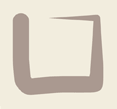Newsletter 27/4/2012
We present many new options, which we you you find useful. These are now deployed and live on your booking system. Don’t hesitate to phone if you need a hand to deploy any of these new features.
New Option for Calculating Tariffs
For lodges booking by room or by specific bed (i.e. all our customers except Gunuma Lodge) there is now an additional option for tariff calculations. The existing option allows you to set the per-person cost based on the number of people in a room. The new option has only a flat rate per person but charges a set percentage of a selected tariff per empty bed in the specific room, i.e. you set the percentage and you choose which tariff to use. Setting rates thus reduces to a single tariff per tariff type and room type. This option is best if your room sizes vary a lot. The new option will appear in the site configuration pages soon, but contact us if you are interested in using it so we can show you how.
This option will also be switchable by season, so if you calculate tariffs in the new way you can choose the percentage to apply per season, e.g. set it to zero for summer so that empty beds aren’t charge at all.
Waiting List Enhancement
It’s finally here! You can choose to turn on the waitlist system when you are ready to use it. Here’s how it works:
In your Site Admin section, Site Config -> Booking Details, there is an option “turn on waiting list”. You should also turn on the preceeding option, “Hold cancelled bookings”, as this prevents a cancellation from releasing the rooms/beds until you get a chance to exercise the waiting list. A cancelled booking goes to “CANCELREQ” status, and you get an email about every cancellation.
When a booking is attempted on a room which is booked, or for lodges that book-by-bed, if more beds are requested than available, then the offer is made to go onto the waiting list. If accepted, the remainder of the booking process is continued and the confirmation email is a new email format advising that the booking has been placed on the waiting list.
When you edit a cancelled booking, a list will appear showing any WAITLIST bookings that can be accommodated owing to this cancellation. You can click on any one of these to edit it and change it to TENTATIVE. There might be more than one booking that can be accommodated because of a single cancellation. When you click on a WAITLIST booking, you are taken to the booking matrix, since you might need to change room(s) in the booking to match the new vacancy, and you can make any other changes required.
We hope this will be another time-saver and a convenience for members and guests. Don’t hesitate to make a phone call for help getting started with the waiting list feature!
Tidying up
After you login as an administrator, and go to the ADMIN menu, you will notice a report (hopefully empty) which lists bookings that were left “unfinished” after being edited in the public screens. This can occur if you edit a booking and take it back to the main booking matrix, and forget to click on “finish” after step 2. This is because the booking has to be put in “limbo” as it were, to allow you to make changes. The actual booking status is ADMINEDIT until you “finish” it. You can fix it by editing the booking and saving it with the correct status.
So if you accidentally leave a booking in ADMINEDIT status, it will show up next time you login, and you can tidy it up.
Drag and Drop
We have made some small changes to the opening booking matrix in the way the drag-and-drop appears. This is part of modernising some of the code so it will continue to work with newer browsers, such as Chrome and the tablet and phone browsers. We also changed it to make it easier to see the dates as you choose them.
We have also activated the “body” of the matrix, such that a click in one of the “unbooked” rectangles will act as though the day and the room/bed have both been clicked. We did this because we noticed some people tried to click in there, and so we thought this would help the matrix to be more intuitive. It’s also quicker (good for the booking officer). Note, for lodges that book-by-bed (Gunuma, Koomerang), when logged in as administrator you won’t see this behaviour, because that click is for you to edit held beds. (Koomerang will see it for the two lodges booked by room only).
You will also notice a “whirling” graphic when you click forward through the months, which warns you that the body of the matrix is waiting for information from the server. The dates along the top update instantly as you click, but the booking information has to be retrieved from the server.
For the tablets (iPad and Android) the drag-and-drop doesn’t work because it’s interpreted as a scroll instruction. Rather than work around this, we are looking at designing an opening screen to replace the matrix, only for these devices. If you have any thoughts, please let us know while we are at this conceptual design phase. Ideas we are looking at include a screen which just text entry fields for start/finish date (& a date picker), check boxes for rooms, or a field for number of beds, radio buttons for lodge (for clubs with more than one lodge). This screen would replace Step 1, after which the existing steps would appear as for the full-size browsers.
Reversing a Transaction
We are removing the “reverse” button from transactions which were automatically generated by the system. For example, INVOICES generated when a booking is made, CREDITS or INVOICES when a booking changes cost. RECEIPTS generated by Paypal payments were already without the reverse button.
So the reverse button will appear on transactions that you created manually (“Insert Transactions”). Good examples of when to reverse a transaction:
- A subscription invoice or credit note entered with the wrong amount. It is “cleaner” to reverse and reenter rather than entering another invoice/credit note with the incremental amount to provide the correction.
- A receipt for a cheque or EFT payment in which the amount entered is incorrect.
- A refund cheque in which the amount entered is incorrect.
- A cheque which is not honoured – but we hope that never happens!
Double or Queen sized beds?
Up until now, your “premium” room type could only have Queen Sized and Single beds, while the “shared facility” room type could only have Double and Single beds. (you may have renamed these room types to suite your lodge.) Now, on the Site Config -> Club Details screen you can choose the words to describe the larger bed size in each of the two room types. (It’s in Lodge Details for multi-lodge clubs).
Small fixes
- You may have noticed the tab key didn’t always go where you expected, when filling in forms. This is now recitified.
- When you select a member from the auto-suggestions while typing, both the mouse and the keyboard now work.