| View online |

Getting Ready for the SeasonA new feature allows you to enforce a minimum number of empty nights between bookings in each room or bed. This is only for book-by-room lodges (see below). If you have beds presented individually on the matrix (one row each bed) this will only ensure each individual bed is left empty, not the whole room.
To turn on the new feature, go to Site Config, find EMPTY_DAYS and enter the number of empty days to enforce before and after each booking. N.B. one very small caveat: if you edit the dates of a booking (i.e. Edit via Matrix) the check isn't performed until you are back on the edit screen, by which time the booking has been saved. So you see the message then, but we trust our admins to do the right thing. DocumentationWe have made a start on providing answers to Frequently Asked Questions. You will see HOURS_ADVANCEThis is a new Configuration Item you can use to prevent last-minute bookings. It specifies a number of hours prior to midnight on the arrival date, after which a booking cannot be made (except by admin). For example, 36 would prevent bookings for Saturday night, after midday Friday. Room Occupancy and Arrivals/DeparturesOn-screen printable reports that used to be found on the same page as downloadable spreadsheet data are now migrated to the new software framework and are provided as PDF downloads, so you no longer need to screen print these. The content has not changed from the old software. Find these at admin menu → bookings → booking reports which used to have all reports, now only has the PDF downloads. As per previous newsletter, spreadsheet data downloads have moved to the Download tab of your Manage Bookings screen. Member PagesMember's view of their own bookings has migrated to the new software framework (their personal details page migrated earlier). When viewing a booking, eWay payment buttons appear if appropriate. So far only eWay is implemented and uses a more modern version of eWay's interface. This enables us to follow up if members don't complete the process properly and as a result a payment is not shown in the ledger. Our follow up will find the payment and update the member's transactions automatically. We are now working on Paypal buttons with an update to the software and these will appear soon. For the moment, for clubs that use Paypal, members wanting to pay need to click on the "old page" button. Members now see up to three icons, indicating (a) payment is possible, i.e. booking not fully paid yet, (b) booking can be cancelled (i.e. it's not in the past and is either CONFIRMED, TENTATIVE or WAITLISTED) and (c) vouchers apply. |
 |
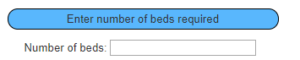
 either next to a field, or in a button at the top right of a page, click to open in a new tab/window. This will be expanded in the near future. The whole help database is searchable and can be navigated using the menu, breadcrumbs and parent-child pages.
either next to a field, or in a button at the top right of a page, click to open in a new tab/window. This will be expanded in the near future. The whole help database is searchable and can be navigated using the menu, breadcrumbs and parent-child pages.